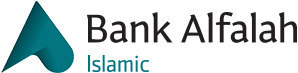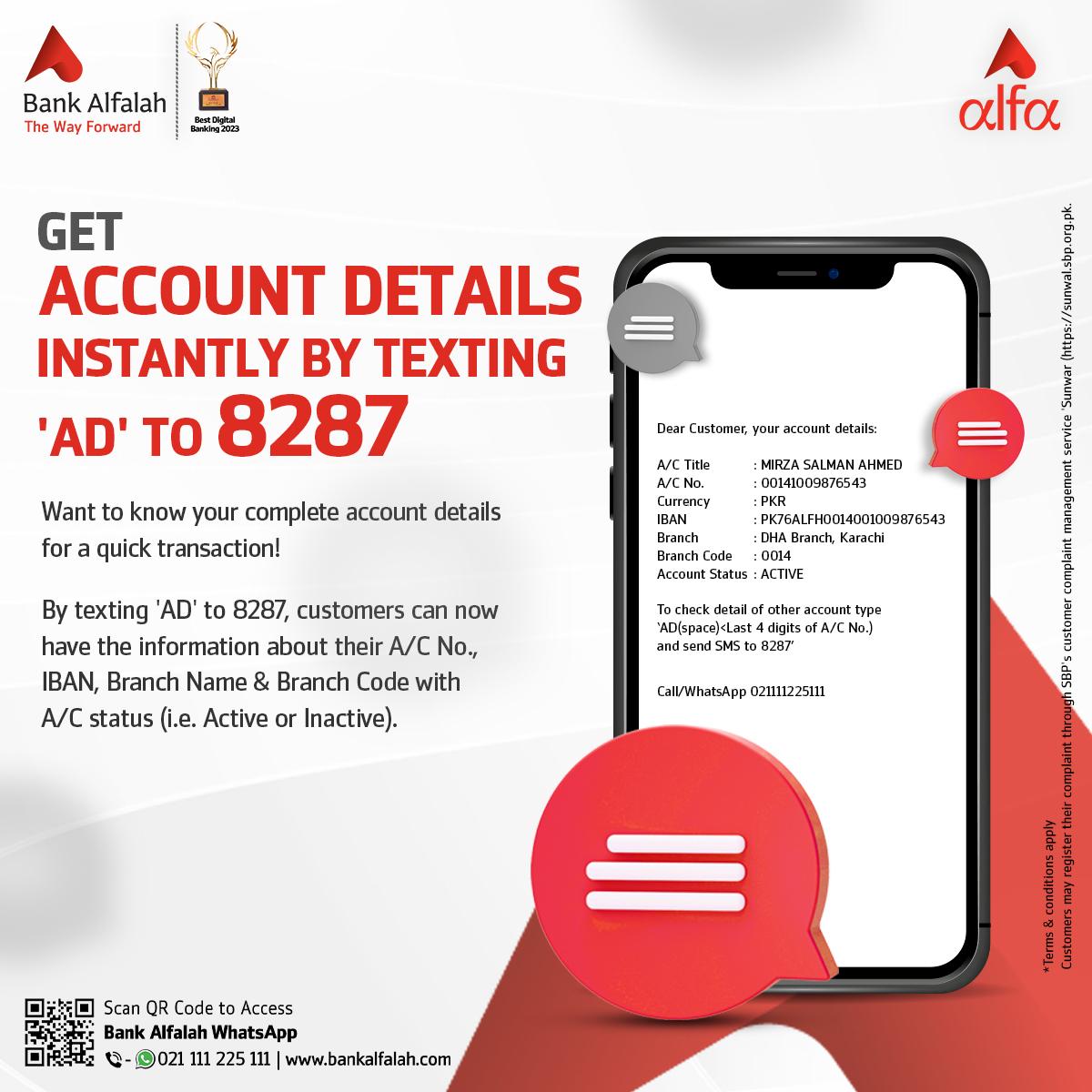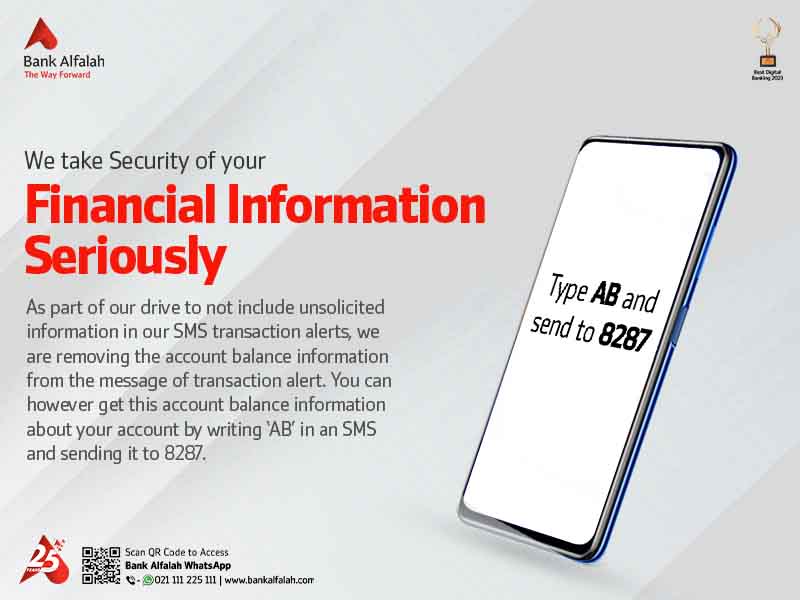IBFT services are completely free of charge for Bank Alfalah customers if their monthly transaction amount doesn’t exceed PKR 25,000 per account/wallet. Once the transaction volume exceeds PKR 25,000 a charge of 0.1% or Rs.200 (whichever is lower) will be charged on every transaction.
However, Roshan Digital Account customers and premier customers may continue to enjoy IBFT services free of charge.